Customers using GCP can transfer data using Storage Transfer Service. This section explains step-by-step in detail how to use Storage Transfer Service to transfer data from Moloco’s Google Cloud Storage (GCS) bucket to your GCS bucket.
1. What is Storage Transfer Service?
Google Storage Transfer Service is a cloud-based solution for transferring data between object and file storage environments. There’s no need for customers to manage the underlying infrastructure—Google handles all the back-end hardware and software.
2. Creating Transfers - Overview
This section shows how to create and start transfer jobs to transfer data from/to Cloud Storage buckets in different projects
3. Prerequisites
Before you begin, do the following if you haven’t already:
-
Ask Moloco Customer Support to get the followings
- GCP bucket where exported data is stored (For Step 2)
-
Ask Moloco Customer Support to configure access to the GCS bucket
-
As Storage Transfer Service uses a Google-managed service account, known as a service agent, to move data from a Cloud Storage source bucket, you must share your service agent email for Storage Transfer Service with Moloco Customer Support.
-
The service agent used for Storage Transfer Service looks like:
-
project-PROJECT_NUMBER@storage-transfer-service.iam.gserviceaccount.com
-
-
How to get service agent email?
- If you don’t know your service agent email above, you can find it in
googleServiceAccounts.getreference page. - An interactive panel opens, titled Try this method.
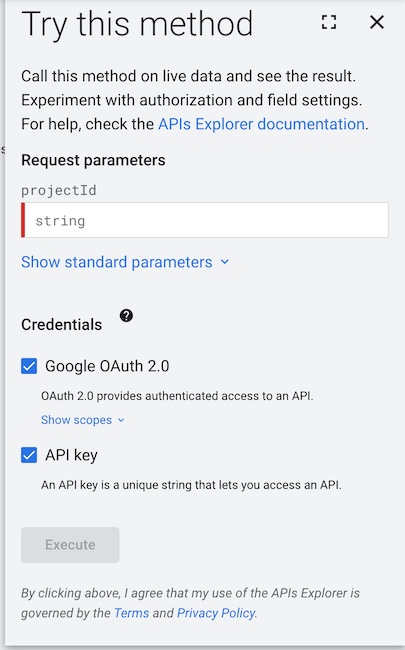
- In the panel, under Request parameters, enter your project ID. The project you specify here must be the project you're using to manage Storage Transfer Service, which might be different from the source bucket's project.
- How to find your project ID
- You can find your project ID in the Dashboard page in the Google Cloud console.
- Make sure that you select your project in the Select from drop-down list at the top of the page
- The project ID and project number are displayed on the project Dashboard Project info card:
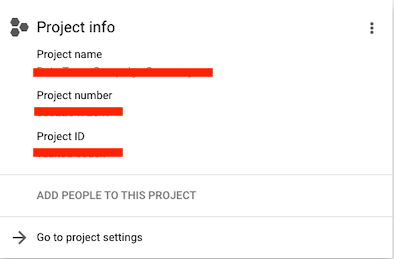
- If you don’t know your service agent email above, you can find it in
-
-
Create a bucket where you want to store data (For Step 3)
4. Steps to create a transfer job
Go to the Storage Transfer Service page in the Google Cloud console and create a transfer job by following the steps below.
Step 1: Get started
- Choose
Google Cloud Storagefor a source type - Choose
Google Cloud Storagefor a destination type - Choose
Batchfor Scheduling mode - Click Next Step
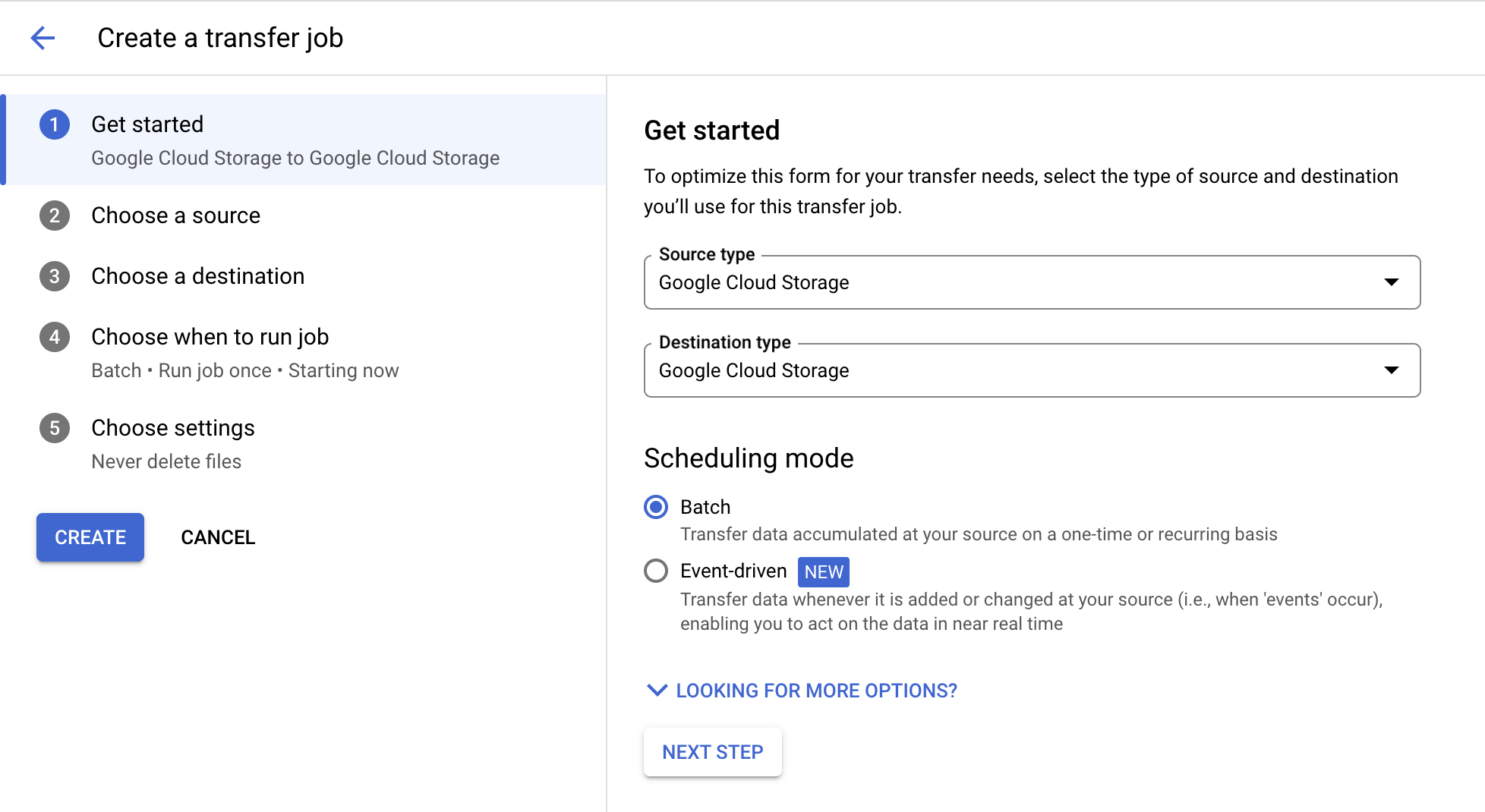
Step 2: Choose a source
Enter the GCS bucket shared by the Moloco Customer Support in Bucket or folder text box
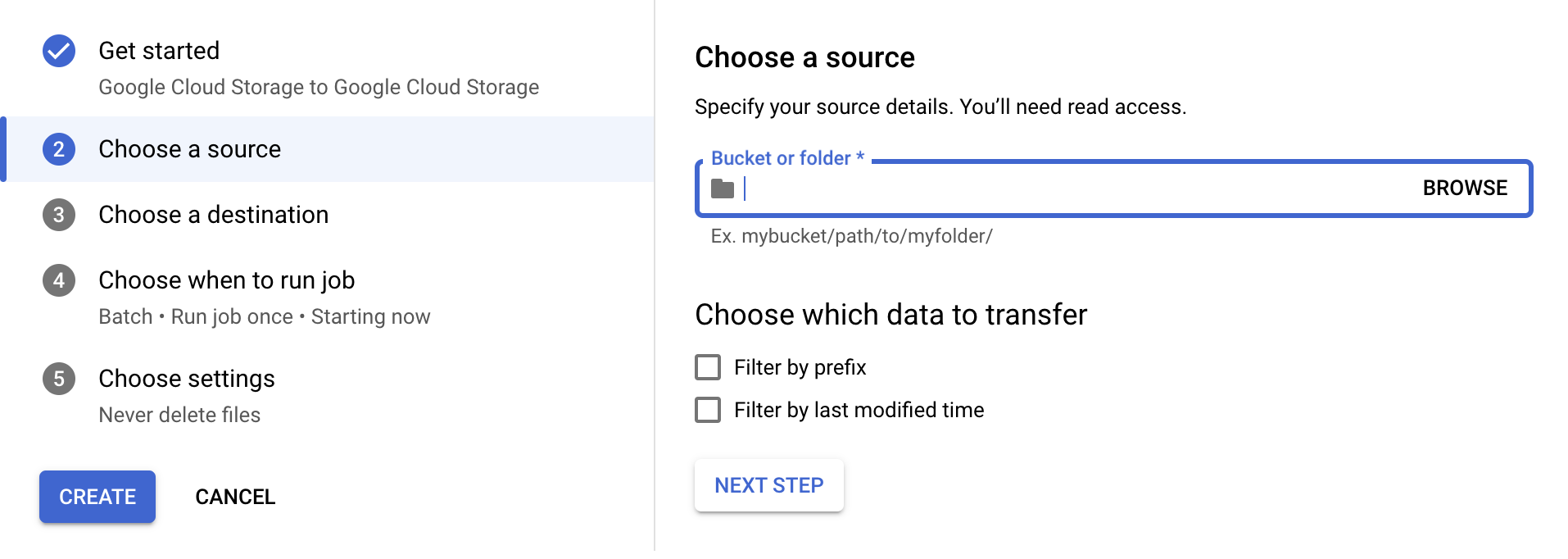
Step 3: Choose a destination
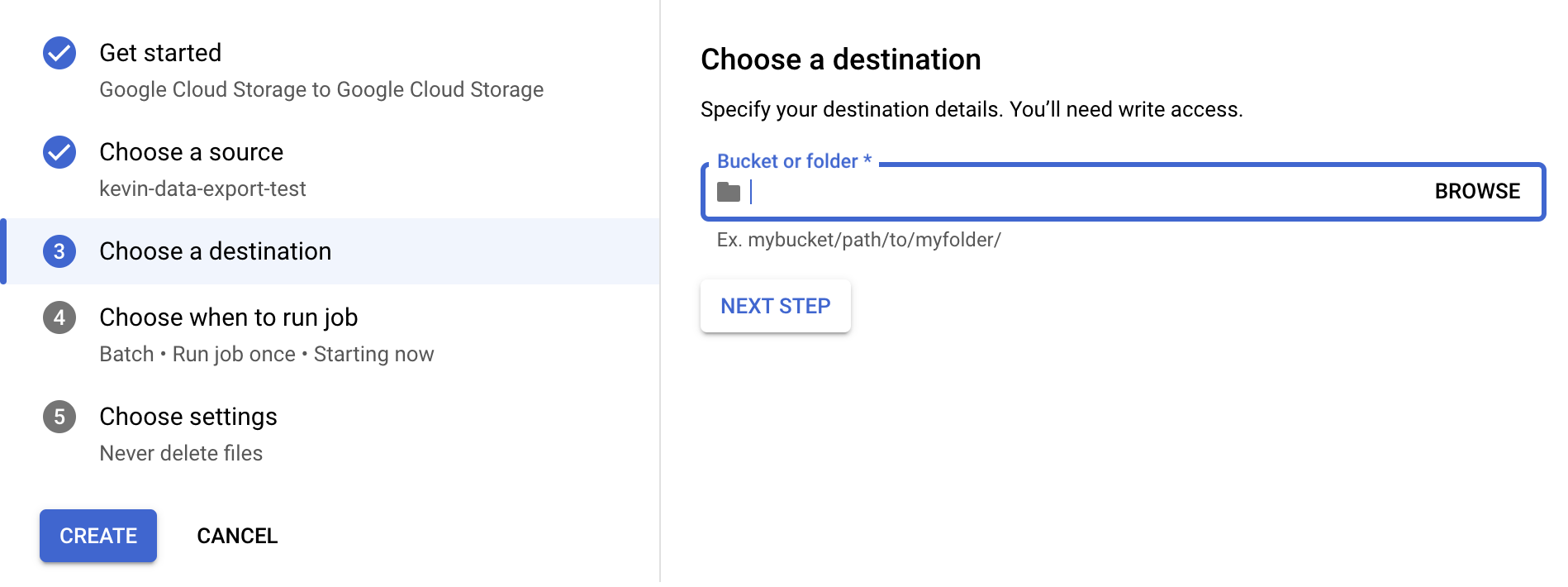
Step 4: Choose when to run job
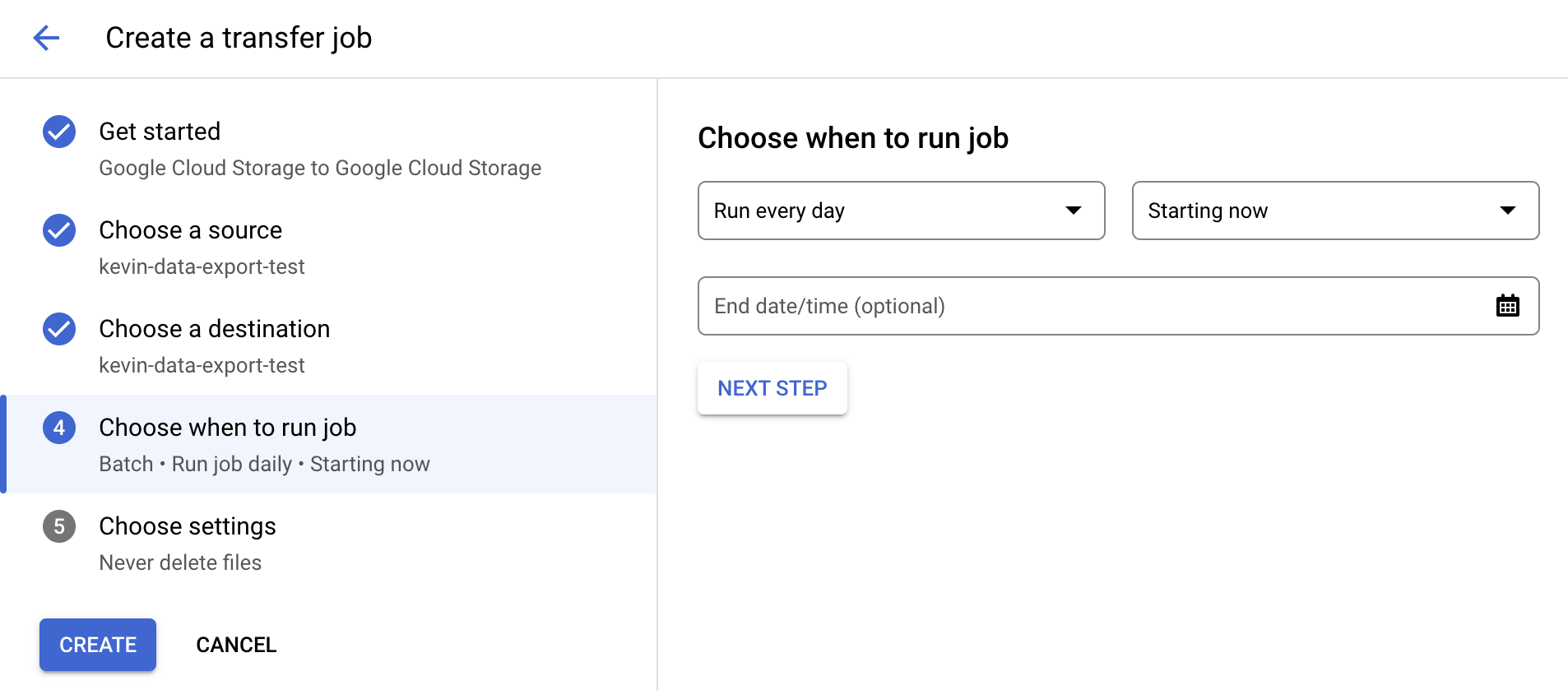
Step 5: Choose settings
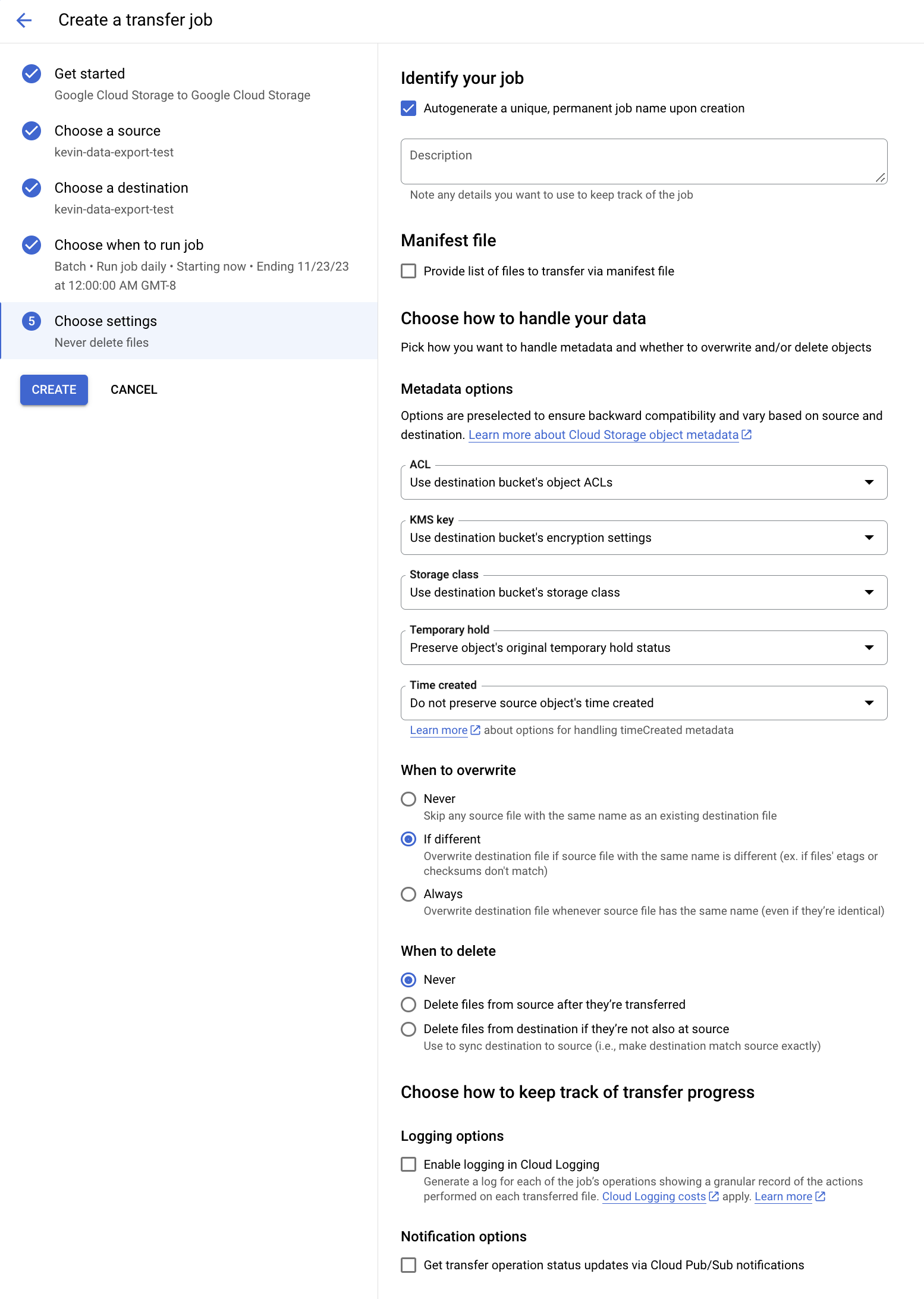
Updated about 1 month ago